You have just started your day at the work and you get to know that the task on which you were supposed to work today is not ready due to the delay from the other team’s end. As a result you will work on it from tomorrow, leaving you free for the current day.
Or let’s say you are working as a freelancer and the task that you were supposed to work on today got delayed from your client’s end because of x-y-z reason. Unfortunately (or may be fortunately, read on to know why) this is the only client you are working with currently and you don’t want to work on another project, simultaneously. Thus you have spare time for the day in question.
Let me cover a different category prospect as well since my blog is read by people belonging to all walks of life. Let’s say you are an intraday trader and today the share market is too volatile to enter. For those who are not from a trading background, it is a good practice to avoid trading in a volatile market, in order to avoid losses. Well you might spend the rest of the day with your family in such a situation.
But there is a precondition for that to happen, that is, your family too must have free time to spend with you. Taking into account modern day hectic lifestyles, it is quite unlikely that your family will have time for you, leaving you free for the day.
So there are two common things among all the three prospects:-
- Firstly, each one of them has free time. No points for guessing this one.
- Secondly, each of them uses a laptop or a computer to do their work. Here is the key.
Now if you are the first prospect, under normal circumstances such delay-cum-free day open up several options for you to kill your time. Be it by browsing a popular news website (read news.yahoo.com), gossiping with colleagues in the breakout area, aimlessly tracking stock market or munching on junk food in the cafeteria.

If you are a second prospect, you might end up killing your time on social media apps like tik-tok, instagram or by watching all the trending videos on YouTube for that matter.
As a trader such free time opens up the option to binge watch a popular web series for the entire day or indulge in another long multiplayer online gaming session of PUBG for the rest of the day.
This will not only waste your precious time but also result in you feeling incomplete, dissatisfied and agitated at the end of the day.
I would request you to hold on from reading ahead and patiently think of a few similar situations in the past. Just recall how you spend your day, after realizing that you will not be doing your routine work (be it office work, freelance work or intraday trading) for the rest of the day, on all those occasions.
Think of the people, the junk food, the social media app or web series you spend your time with on that day. More importantly think of the level of satisfaction (or dissatisfaction), completeness (or incompleteness) and focus (or the lack of it) you experienced by the end of the day. Was there any feeling of regret? Regret! Yes because you are aware of the fact that you could have utilized this free time to do something productive.
This brings me to the crux of this post i.e. 5 Productive things to do in free time. No matter if you are a full time employee, a freelancer or an intraday trader. Each one of you extensively uses a laptop or a desktop computer to do your day to do activities. Hence it is really important for you to organize data on your laptop such that you are able to use it efficiently.
The productivity tips I will cover in this post will not only enable you to make the most use of your spare time, on a particular day but you will also find out how to increase productivity at work, in general. Here are the things you can do on your laptop right now that will change the way you use it such that everyday you use it becomes a productive day for you:
Productivity Tip #1: Clear your Desktop
When was the last time you performed the much needed activity of removing shortcuts from desktop which are no longer required? Computer and laptop users tend to save a lot of shortcuts and icons on the desktop due to lack of mindfulness, resulting in something known as cluttered desktop. As a result, over a period of time desktop becomes overloaded with such unwanted shortcuts.
Therefore, the task of removing icons from desktop becomes indispensable in order to declutter it.

When you boot your computer, the desktop is the first screen that appears, thus it is needless to say clearer your desktop clearer your thought process while using it. A clutter free desktop will enable you to complete your day to day work related activities faster because you can easily locate the icon you want to click thereby making you more productive and efficient at work.
Here are the simple instructions on how to clean desktop effectively:
- Identify unwanted icons, shortcuts, files & folder and delete them.
- Identify items which are required but not on desktop. In other words, identify items which are not used frequently enough to be saved on the desktop. All such items can be moved (cut & paste) to some folder(s) inside your drives (D, E etc.). Let me make it easy for not-so-laptop-savvy users of both Windows as well as MacBook by providing shortcut keys for moving files from one location to another:
-
- Keyboard shortcuts to cut and paste files on Windows:
-
- Ctrl + x for cut
- Ctrl + v for paste
-
- Keyboard shortcuts to cut and paste files on MacBook:
-
- Command (⌘) + c for cut
- Command (⌘) + option (⌥) + v for paste
-
- Keyboard shortcuts to cut and paste files on Windows:
-
Please note that pressing Option key here will work as cut and paste on mac i.e. remove file from original location. However, pasting without pressing the option key will simply copy and paste on Mac.
- Identify broken shortcuts present on desktop for applications which are either uninstalled or moved. Broken shortcuts are those, clicking on which does not open any application. If you are able to find such shortcuts, it goes to show how cluttered your desktop is and how badly it needs to be cleaned. Such shortcuts can be immediately removed from the desktop.
Most importantly aforementioned productivity tips items will leave you complete, satisfied and happy at the end of your not-so-free day.
Productivity Tip #2: Organizing Computer Files
This is another action item that will make your life easy when it comes to efficiently performing under high pressure situations. While working on my project related activities I often used to feel that files and folders belonging to my current project are not organized properly and something needs to be done about it.
But it was only last week when I had about 2 hours of free time in office when I decided to re-organize all the files and folders present in my <current_project_name> folder (for those who are not familiar with this terminology of writing folder name just read it as HappyLiberatedSoul as folder name of my current project 🙂) Now I will share with you the best way to organize files on computer.
- Move all items belonging to one parent folder inside it. For example I have a folder named MediaFiles containing sub-folders like Audio, Video containing MP3 and MOV files inside them, respectively. However, some M4A audio files are lying directly inside MediaFiles but outside Audio sub-folder. Needless to say I need to move abundant M4A audio files inside the Audio folder.
- Delete duplicate files and folders.
- Rename files and folder wherever required aligning them to your personal style and preference. When things look the way you want it gives you better control not just on your files but also on your mind.
- Change the sort order of files and folder on the basis of your personal preference.
Apply this productivity tip the next time you get that unexpected free time and share in comments how effectively you managed to utilize that time in order to have a productive day.
If you work for one of those bloodsucking companies that will leave no stone unturned to keep their employees 100% busy at all the time I can feel your plight. Don’t worry you can perform the action items on your personal desktop computer at least for the time being 🙂
Productivity Tip #3: Clear Downloads Folder
Every time you download something from the internet the downloaded file automatically gets saved in the Downloads folder. This is because the default download location in all popular browsers like chrome, firefox, safari etc. is the Downloads folder.
Although you can change this location by making necessary changes in your browser settings or preferences. You can also set it in such a way that every time you try to download something it will ask you for a location at which you want to save that respective file, this can be done by enabling “Ask where to save each file before downloading” in the respective browser.
Unfortunately by default everyone is not organized enough to make the aforementioned changes in each of the browsers he or she is using. As a result all the saved or downloaded items from the internet get saved in the Downloads folder and the number of files in this folder becomes very large over a period of time.
Hence, it becomes indispensable for users to clear downloads folder every now and then. Taking into account that you have read the above part of this article, carefully, this task of cleaning the download folder of your laptop is pretty simple.
- Identify files which are not needed anymore. You may use the feature to sort by name, date added, size etc. to make your life simple while finding such files. Ideally you will get several heavy video files at the top on sorting by size.
It is a quick and efficient way to free space on your hard disk in case you are running out of space and getting a warning stating that your “Disk is almost full”. Simply move all unwanted files to thrash irrespective of their size.
- Identify files which are needed but are not supposed to be left dispersed inside downloads folder. Move such files to appropriate folders (refer point 1 to know shortcuts to cut files in Windows as well as MacBook), as important files should not be left scattered inside an overloaded downloads folder. Otherwise on one fateful day in future you might find yourself in major trouble while searching for an important file needed by your boss or client on an urgent basis.

When data on Laptop is Un-organized This is because you will be searching for this very file in other folders like project_name, client_name etc. owing to its important nature. Searching it inside the downloads folder would be the last thing on your mind. As a result, you being able to find the file and share the same with your boss within time, will be highly unlikely. So always make sure that you open download folder often and organize files present inside it.
- Take above two actions for files present inside the downloads folder. By the end of this activity you will be left with some not-so-important files inside the downloads folder. Now these are the files which are neither totally useless nor absolutely important. In other words you neither required to move them to thrash nor to the appropriate folders in some other drive.
These are the files which actually belong to the downloads folder. No action required for these files, they are present at their appropriate location. In other words when you open download folder you expect these files to be present in it. Congratulations you are done with the productivity tip of organizing files in the downloads folder.
Productivity Tip #4: Organize Bookmarks or Favorites
According to a statista, a laptop or desktop computer user spends nearly 3.5 hours on the internet on a daily average basis. This is a significant amount of time, which is mostly spent on finding some information using google or any other search engine to resolve a problem or to learn something new, on a typical working day.
When you find a website or a blog through a search engine if its content is valuable, you would probably want to save it for future reference. The best way to do so is to bookmark that website and it is done quite frequently by most internet users, including me.
For instance, currently, I have more than 50 items in my bookmarks on chrome browser, most of which are folders containing more items (blogs and websites) and sub-folders which further contain more items. Thus, overall my bookmarks in chrome easily contain more than 100 webpages which can be URLs (internet addresses) of websites, blogs, videos etc.
100 is a very large number considering it’s been only nine months since I have started using this laptop. What if I am supposed to refer to a webpage I have bookmarked but I am unable to find it due to the very reason that I have a large number of bookmarks. In order to avoid such a situation, I always ensure that my bookmarks are stored in an organized manner and all the unwanted bookmarks are removed periodically.
So now the question is how do I organize my bookmarks. For example, I research a lot about spirituality using my laptop thus I am likely to add many webpages related to spirituality such as Meditation, Kundalini Awakening, Spiritual Retreats, Spiritual Destinations etc. in my bookmarks.
The best way to do it is by creating a folder named Spirituality containing sub-folders like Meditation, Kundalini, Vipassana Retreats etc. Here a blog or a website related to each of the sub-folder can be added as a bookmark inside it. Similarly, seperate folders for each of my other topics of interest like Health, Productivity etc. and sub-folders under them, wherever required, to add respective webpages belonging to them.
Otherwise 100s of webpages would be left scattered in the bookmarks folder or many webpages in a single parent folder, making it impossible for me to find a particular one among them when required. If you are in a similar situation you can use bookmark manager in your browser to organize bookmarks in chrome browser.
Use Bookmarks Manager
Let me explain to you how to use chrome bookmark manager to enable you to organize all the bookmarked pages which are left scattered under the bookmarks bar of your chrome browser.
- Click on the 3 dots on top-right as highlighted in image below.

- It will open a list of browser options, hover your mouse on Bookmarks as highlighted in image below.
- This will show Bookmark Manager and click on it to start the process of managing bookmarks in chrome. You can also use keyboard shortcut Option (⌥) + Command + b to directly open bookmarks manager.
- Now you will see all the folders on the left side and webpages and sub-folders under the selected folder (PassiveGyan in below image) on the right side. If you want to move any scattered bookmarks, right click on it, choose cut. For example, in the image below Happy Liberated Soul is left scattered, I want to move it to another folder so I am cutting it from its current location as highlighted.
- In order to paste the Happy Liberated Soul blog at the correct location I will choose the appropriate folder (Blog in current context), right click on it and choose paste. This will move Happy Liberated Soul from its old location to new location i.e. it will no longer be present on its old scattered location any more.
After reading above 5 points and referring to corresponding images, managing bookmarks in chrome browser will be a cakewalk for you.
If you believe in searching afresh (although redundant and unproductive) every time you want to refer or read something even though you have done the same activity in the past. In the words you are not in the process of saving and using the bookmark feature of browsers like chrome, firefox, safari etc. above point may not be of much help to you.
How to add Favorites on Mac
However given the benefits of using bookmarks, if done properly, you might want to try using them. So in order to make your learning curve smooth and simple let me describe how to bookmark a page in chrome, safari or any browser for that matter.
Steps to add bookmarks in chrome browser:
- Open the blog or website you want to bookmark.
- Click on the star icon on top-right as highlighted in the image below.
- After the click, the star icon will become blue in color and it will open the Edit bookmark dialog box as shown below. You can also use Command (⌘) + d on MacBook and Ctrl + d on windows as a keyboard shortcut to add currently opened webpage as bookmark. Now press the Done button if you want to add happyliberatedsoul.com as a bookmark in the folder shown above it which is PassiveGyan, in this case.
- Usually it is the folder in which you had added your last bookmark. If you want to add this bookmark in some other folder click on more button as highlighted in below image.
- It will open a list of all the bookmarked pages and folders under which they were added. Remember you can add bookmarks directly under the bookmarks bar as well without creating a folder in which case they will be left scattered in this list. Since we are focussing on organizing bookmarks let’s focus on adding them under relevant folders. If you want to create a sub-folder under the current folder (PassiveGyan in current context) you can press “New Folder” button as highlighted in the image below. This will allow you to enter the name for the sub-folder, (“Blog” in current context). Pressing “Done” after creating a sub-folder will add this bookmark under it.

Now that you know how to add favorites on MacBook you must be wondering how can i access them. Let me enlighten you on how to access bookmarks in chrome. You can access the added bookmark by clicking on 3 dots on top-right of your chrome browser as highlighted in image below. Hover your mouse on “Bookmarks”, this will open a list of all the bookmarks you have added in chrome.
From here you can directly click on the bookmark you want to open if it is visible. Otherwise hover on any parent folder (PassiveGyan in current context), this will open a list of bookmarks under it and sub-folders. Hover on the sub-folder, which is “Blog” in this case and eventually click on Happy Liberated Soul which is the title of the webpage we added as a bookmark in previous step, needless to say, this will open this blog in the current tab or window of your chrome browser.
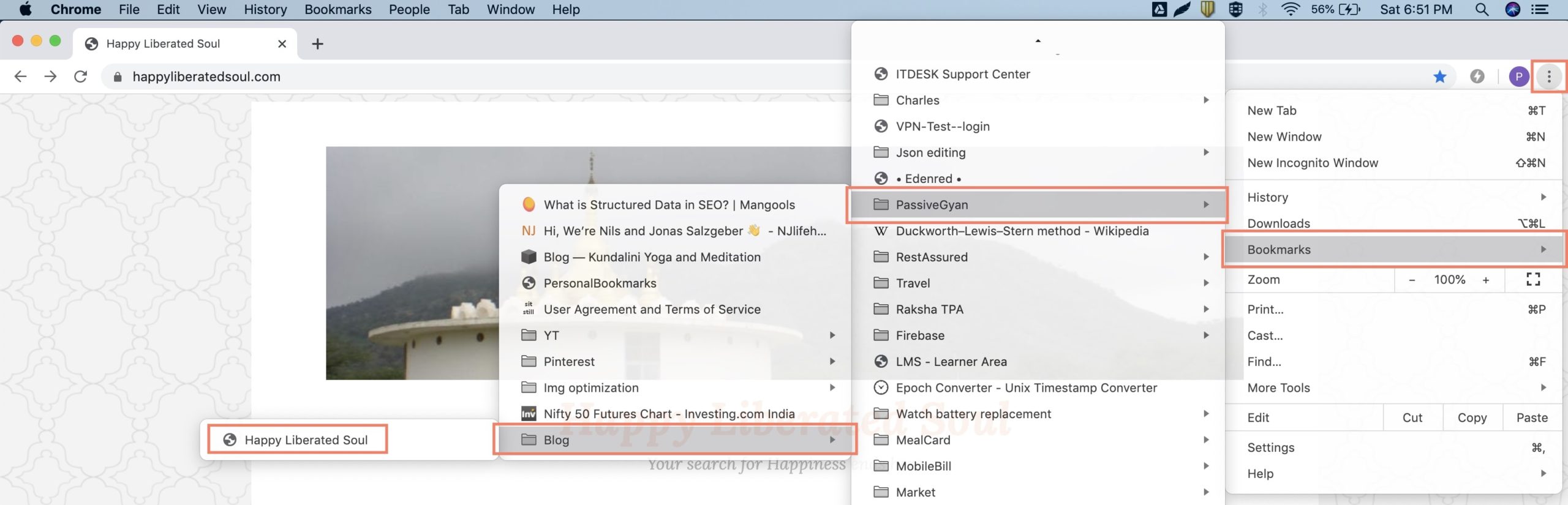
This productivity tip will turn out to be one of the most effective in not only utilizing your free time but also in making you efficient while performing your day to day activities in office in future. But make sure you revisit your bookmarks once every fortnight or at least once in a month to remove the unwanted ones and organize the scattered ones. It will ensure that your bookmarks list remains manageable.
This brings me close to the end of yet another long post on ways to make you productive at work and lead a happier life. However, this article will remain incomplete without one more tip. Since each of the aforementioned steps involved some amount of removal and deletions of files from your laptop. It is my essential for you to know where these files go when you remove them.
Productivity Tip #5: How to Empty Trash
On Mac, it’s quite clear because when you right click a file to remove it, you have to choose and click on “Move to trash” implying that files will be moved to trash.
Concept of deletion of files is the same on Windows however terminology is a little bit different. When you right click a file on windows you have to choose and click on “delete” instead of “move to trash” which does not tell a prospective user where these files go after deletion. These files are moved to “Recycled bin” which is the same as Trash on Mac.
In other words, be it Windows or MacBook when you delete files they are not permanently removed from the hard disk of your laptop and you can always restore them. In other words, such files still occupy storage space of your hard disk, which is limited. Hence, you must permanently remove files from your hard disk which can be done as follows.
- On windows locate the “Recycle bin” present on the desktop itself. Right click on it and choose “Empty Recycle bin” to permanently delete file present in the recycle bin. If you want to see files before removing them permanently you may open the recycle bin and remove them by right clicking and choosing “Empty Recycle bin” on windows.
- On Mac locate “Trash” present on bottom-right of your taskbar. Right click on it and choose “Empty Trash” to permanently delete all files present in trash. If you want to see files before removing them permanently you may open trash and remove them by right clicking and choosing “Empty trash” on Mac.
Conclusion
When in office you tend to behave as the majority of our colleagues are behaving. Otherwise you would be termed as an odd one or someone who has an attitude problem. Taking such corporate pressure into account it is highly likely that your colleagues will try to pull you for a series of snack or cigarette breaks on a free day at work. I would strongly recommend you not to give in to cravings and temptations of your colleagues.
It might sound difficult in the beginning but trust me once you build the habit of saying No you will slowly build the muscle to do so and from there on it will only become stronger. Don’t be rude to colleagues while denying to go with them but at the same time make sure you are firm while saying No with a strong eye contact. Same formula applies for freelancers and day traders just that you need to stand in front of a mirror while making strong eye contact and saying No.
Use these tips to make your free day productive and share your experiences in comments below. At the time of writing this post, governments in most of the countries have imposed lockdown to restrict the spread of Covid-19 Virus. As a result most companies have asked their employees to work from home which means as an employee you can get extra 2-3 hours which you used to spend while travelling to and from office every day.
These 2-3 hours of extra time can be used to apply aforementioned productivity tips in a step by step manner. For example, working on clearing the desktop on monday, organizing computer files on tuesday and so on. This will play a significant role in changing the way you do your work and you . If you have more ideas on how to improve efficiency at work by utilizing your free time in a productive manner do share your them in the comments section. You guys are awesome and I am always eager to hear from you.





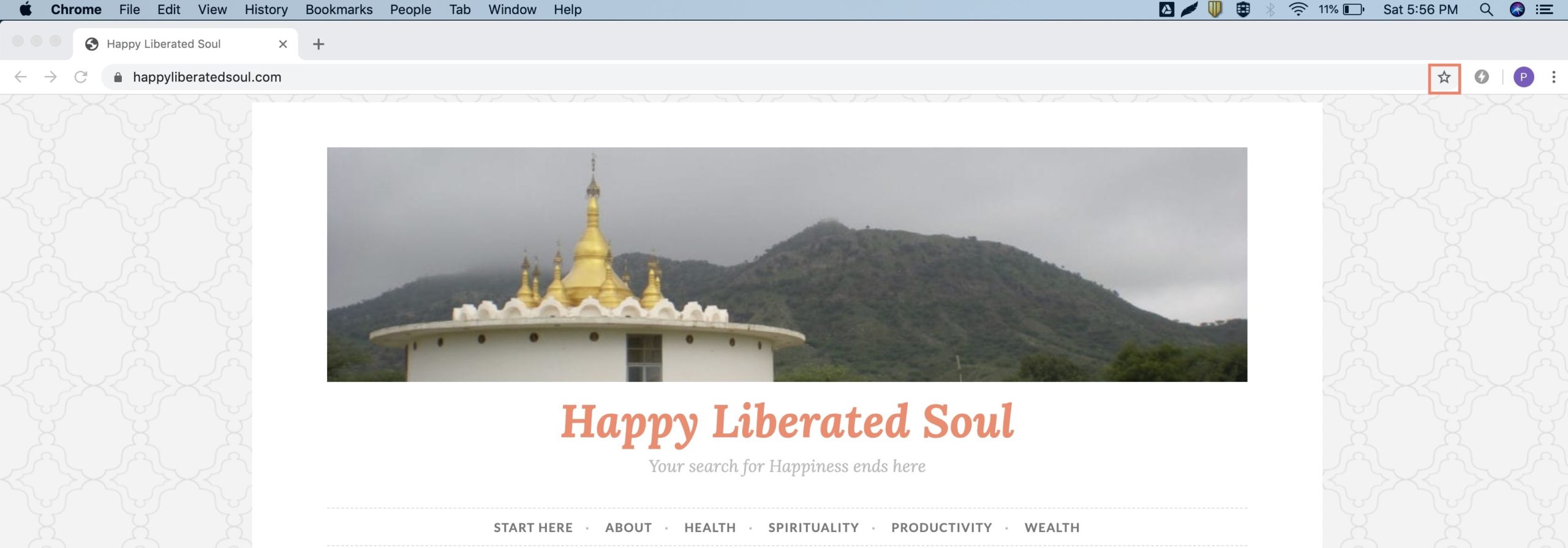


I wrote down your blog in my bookmark. I hope that it somehow did not fall and continues to be a great place for reading texts. Anet Asher Bordiuk
Thanks Asher
I am glad to know that you bookmarked my blog. Rest assured this happiness blog will continue to remain a great place.
Be Happy
Wohh exactly what I was searching for, thank you for putting up. Mavis Hartwell Su
Thanks Mavis, I am glad that you found exactly what you were looking for on my happiness blog.
Be Happy
Pretty! This was a really wonderful article. Thank you for supplying this
information.
Thanks Eugenia I am glad to know that your like my article on productivity.
Your way of telling everything in this paragraph is really nice, every one be
capable of easily know it, Thanks a lot.
Thanks Stella, I am happy to know that you found my article on 5 productive things to do in free time, easy to understand.
Great article post. Really thank you! Really Cool.
Welcome!!
I could not refrain from commenting. Perfectly written!
Thanks a lot Matthijs, for your kind words.